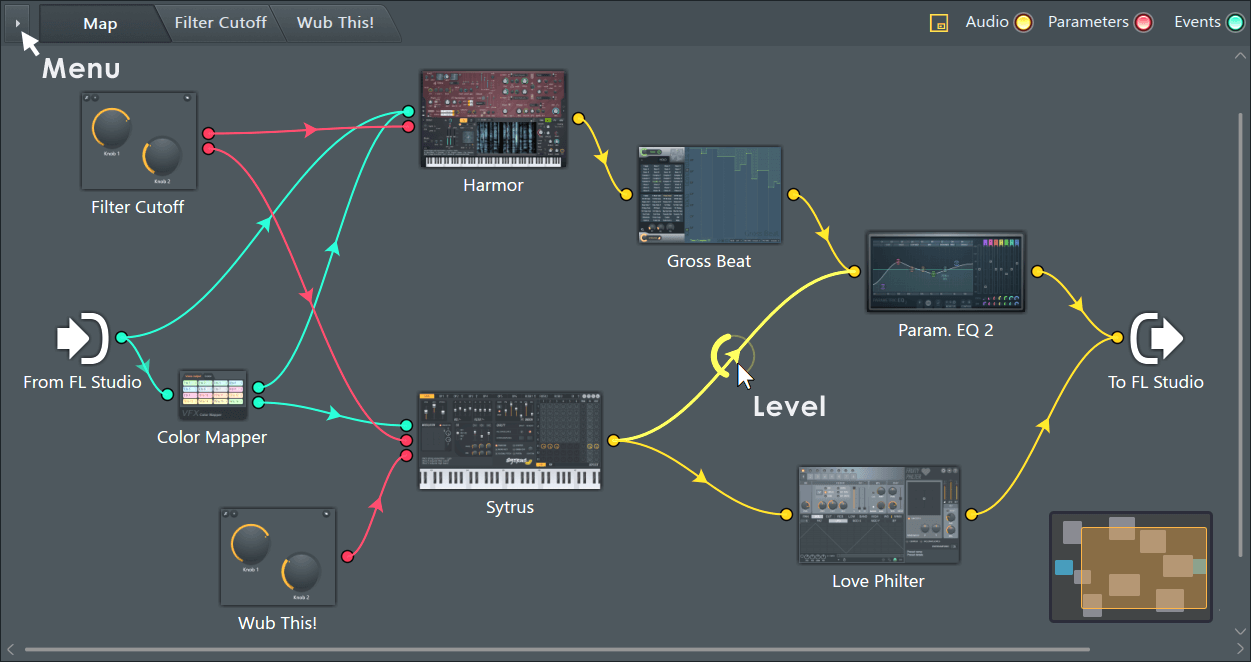🎛️ How to Use Patcher for Custom Effect Chains in FL Studio
Patcher is one of the most underrated tools in FL Studio. It lets you create modular effect chains, layer instruments, and automate complex signal flows — all in a single plugin.
This guide focuses on creating custom effect chains using Patcher.
🔧 What is Patcher?
Patcher is a modular node-based plugin that allows you to chain together instruments and effects in a visual layout. It's like building your own multi-FX plugin.
🥁 Step 1: Open Patcher
Press F9 to open the Mixer.
Choose an insert slot and open an effect slot.
From the plugin menu, select Patcher (Effect) — not Patcher (Instrument).
🎯 Tip: Use Patcher as an Instrument to create layered synths. But for FX chains, load it as an insert effect.
🧠 Step 2: Understand the Patcher Interface
You’ll see three nodes by default:
From FL Studio – your input signal (e.g., vocals, drums)
To FL Studio – your output signal (what you'll hear)
Surface – optional GUI for creating macro controls (we’ll cover this later)
🎚️ Step 3: Add Effects to Your Chain
Right-click in the workspace → go to Add plugin → choose any effect (e.g., Fruity Reeverb 2, Fruity Parametric EQ 2).
Drag wires from From FL Studio → into your first effect.
Then wire from the effect’s output → into To FL Studio.
🌊 Example: Create a Chain with EQ → Reverb → Delay
Add Parametric EQ 2, Reeverb 2, and Delay 3.
Connect them in series:
From FL → EQ → Reverb → Delay → To FL
🌀 Step 4: Parallel Processing (Optional)
Want to blend dry and wet effects?
Add two paths:
Path A: Dry signal → directly from From FL to To FL
Path B: Wet effects → From FL → Reverb → To FL
Use Fruity Balance or Mix Level knobs in each path to blend.
🎛 Step 5: Create Macro Controls (Surface Panel)
Click on the Surface node.
Add knobs/sliders/buttons from the toolbar.
Right-click any parameter in the plugin (e.g., EQ band gain).
Select "Link to controller" and choose the Surface knob you created.
Now you have your own custom interface for controlling multiple effects at once!
🧩 Step 6: Save Your Custom Effect Chain
Once you're done:
Click the disk icon in Patcher.
Save your patch for instant reuse later.
You can even make a preset pack of chains — think: "Vocal Chain," "Lo-Fi Glue," "Mastering Rack," etc.